Master Data Management
Setting up solid master data is the foundation of using Blupath effectively every day. Our guides emphasize this crucial step, enabling you to harness the full power of the platform's features for smooth and efficient day-to-day operations.
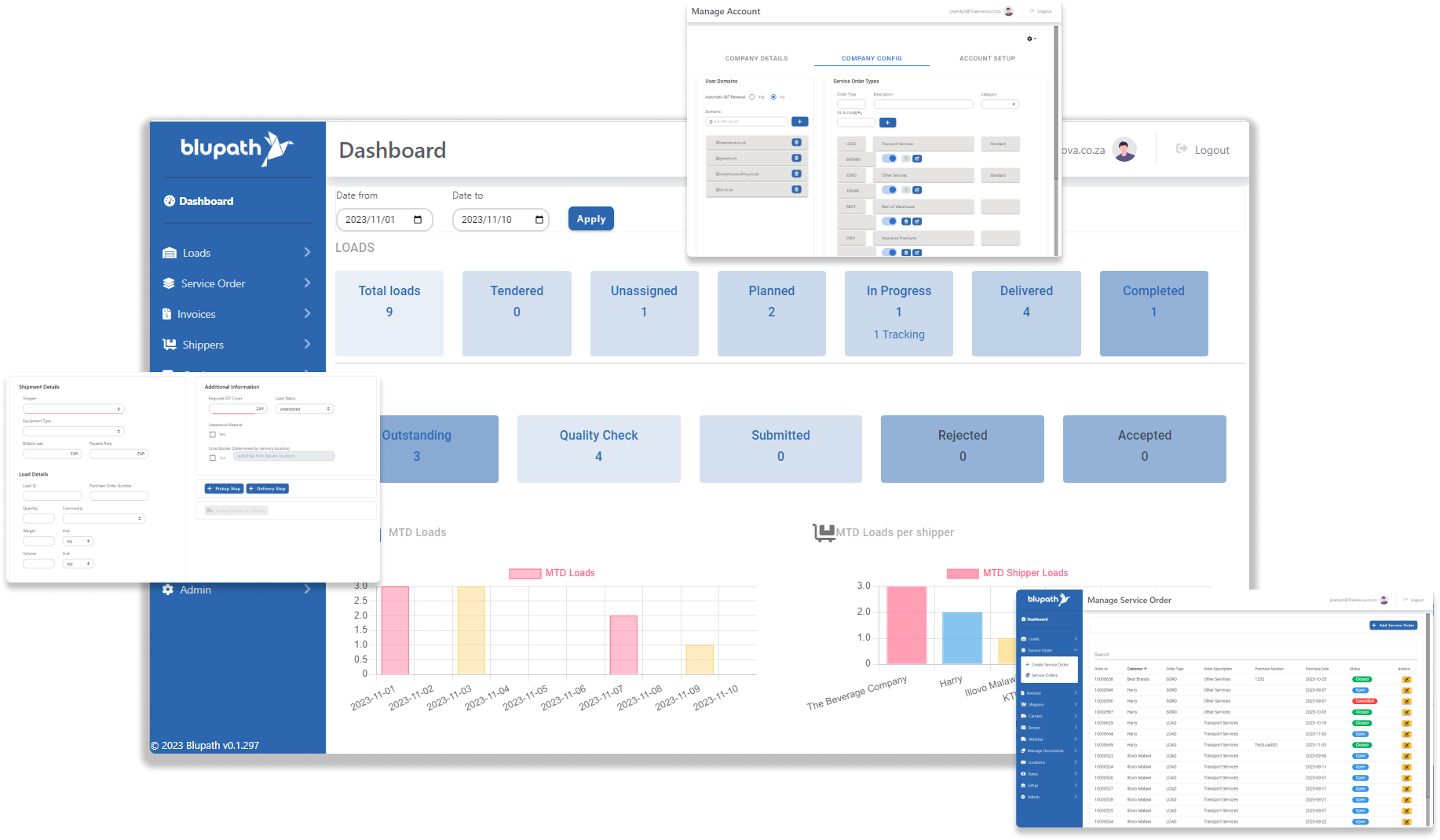
Please Read: The Importance of Master Data
The master data you add to Blupath is vital for the system, and all connected systems, to work properly. If there is a mismatch in data between systems, e.g. vehicle registration or driver name, then some functions might not work properly - impacting your operations. The more information that is added the more powerful Blupath becomes, and the more it will be able to help you with operations. For example; adding passport information will enable validation checks for cross-border loads, and an expiry date present for a PDP can trigger a notification when it is close to expiring. So, please add all the data you can as accurately and consistently as possible.
Adding Equipment Type
Lite, Mobile & Pro
This walk through guides shows you how to add the types of equipment your business uses. When adding an equipment type, use a short code for quick reference that makes sense for your business to easily refer to. Describe the type of equipment e.g. a drop side superlink, tanker, tautliner, etc. Add the max payload mass the equipment is rated for and the volume of load it is equipped to carry.
Adding a Vehicle
Lite, Mobile & Pro
This walk through guides shows you how to add vehicles so they can be used during load assignment. Vehicles, along with drivers, will be assigned loads in Blupath for transporting so it is important the details are correctly added to the master data. The more information that is added the more powerful Blupath becomes, and the more it will be able to help you with operations. For example; adding the last and next inspection date can be used in notifications when it is due, and track which vehicles has been recently inspected and which ones still need to.
Adding a Trailer
Lite, Mobile & Pro
This walk through guides shows you how to add trailer so they can be selected, with vehicles, during load assignment. Use the add vehicle functionality to record the details of the trailers used in deliveries. Adding the registration number to the registration field and assigning to a descriptive Equipment Type, will allow you to differentiate it from the Truck vehicles. In order to indicate what equipment type it is before doing this so you can select it when creating the trailer. You can indicate if the vehicle or trailer is active and ready to be used or inactive if it is unavailable due to repairs or similar situations.
Adding a Location
Lite, Mobile & Pro
This walk guides will show you how to add the locations used by drivers to collect and deliver loads. There are different types of locations, they can be a Rate location, which will by default be a larger geocoded area (in kilometers) vs a Stop location, which will be a specific delivery collection or drop-off location which has a smaller geofence (in metres).
If you need to add a location, type in the address that you require in the Enter the location, above the map and select the appropriate location as determined by Google maps, this will populate all the significant address details automatically, including the GPS co-ordinates, The only additional mandatory information you must enter is a unique Name for the location. Once you have done this, Submit to save the location.
Any Locations listed showing a red icon, mean the location does not have GPS co-ordinates and needs help to determine the actual address details.
A green pin indicates a Stop location, and a blue map icon indicates it is a Rate location.
Add & Manage Driver Information
Lite, Mobile & Pro
This walk through guides shows how to add the details of a driver and update them when necessary. Drivers will be assigned loads in Blupath for transporting so it is important their details are correctly added to the master data. The more information that is added the more powerful Blupath becomes, and the more it will be able to help you with operations. For example; adding passport information will enable validation checks for cross-border loads, and an expiry date present for a PDP can trigger a notification when it is close to expiring.