Blupath Lite
Blupath Lite plan has less functionality than the Pro plan. It is particularly relevant to users of Cargo Lens who will be switching to Blupath Lite. The following guides demonstrate the core functions for day-to-day use.
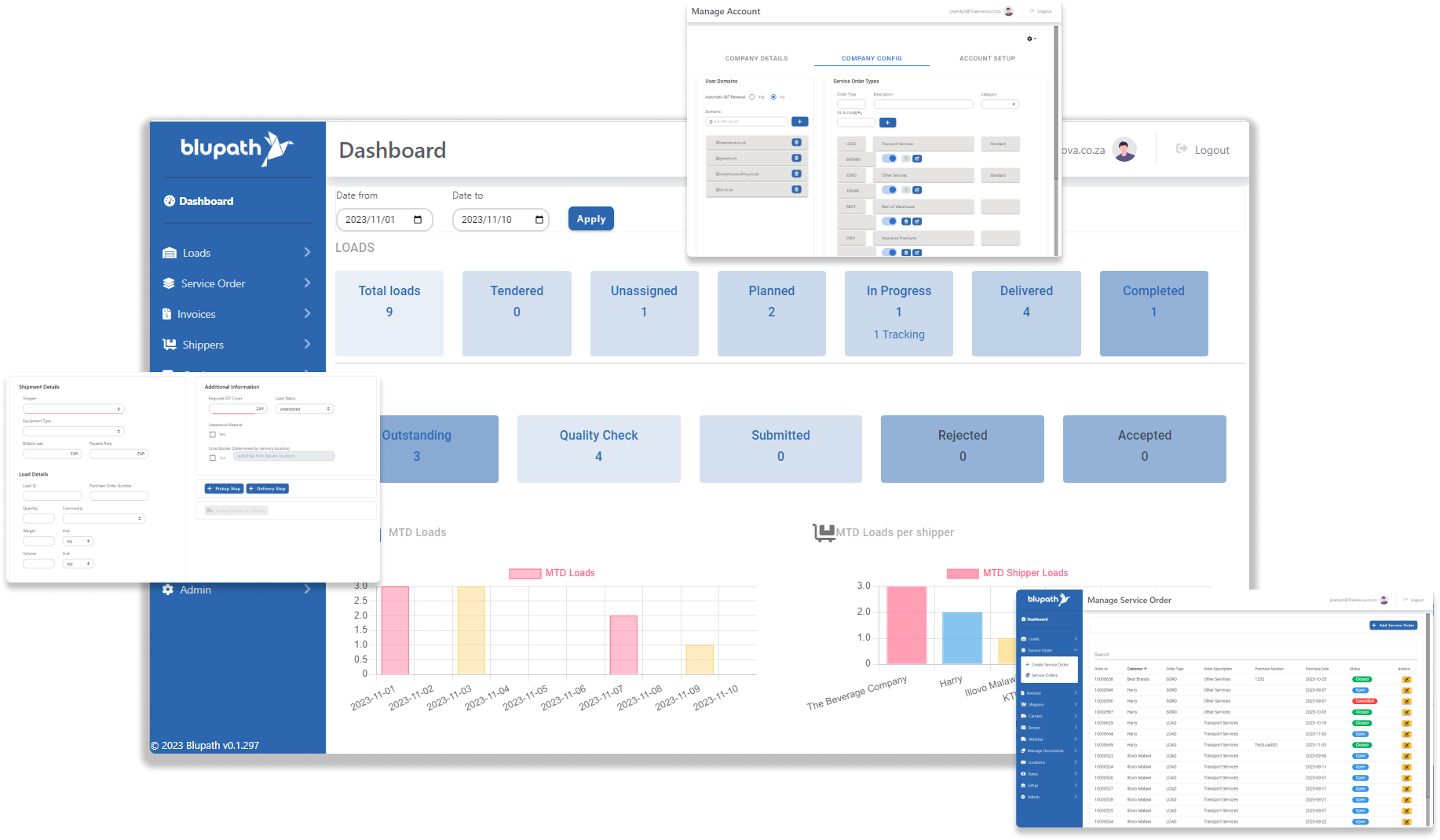
Quick Links
Daily Operations
Using the Filters
The Dashboard
Assigning a Driver & Vehicle
Reviewing a POD
Manual POD Upload to Portal
Master Data
Adding a Vehicle
Add & Manage Driver Information
Daily Operations
Master Data
Please Read: The Importance of Master Data
The master data you add to Blupath is vital for the system, and all connected systems, to work properly. If there is a mismatch in data between systems, e.g. vehicle registration or driver name, then some functions might not work properly - impacting your operations. So, please add all the data you can as accurately and consistently as possible.
Adding a Vehicle
Lite, Mobile & Pro
This walk through guides shows you how to add vehicles so they can be used during load assignment. Vehicles, along with drivers, will be assigned loads in Blupath for transporting so it is important the details are correctly added to the master data. The more information that is added the more powerful Blupath becomes, and the more it will be able to help you with operations. For example; adding the last and next inspection date can be used in notifications when it is due, and track which vehicles has been recently inspected and which ones still need to.
Add & Manage Driver Information
Lite, Mobile & Pro
This walk through guides shows how to add the details of a driver and update them when necessary. Drivers will be assigned loads in Blupath for transporting so it is important their details are correctly added to the master data. The more information that is added the more powerful Blupath becomes, and the more it will be able to help you with operations. For example; adding passport information will enable validation checks for cross-border loads, and an expiry date present for a PDP can trigger a notification when it is close to expiring.